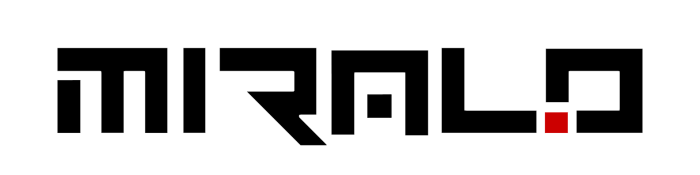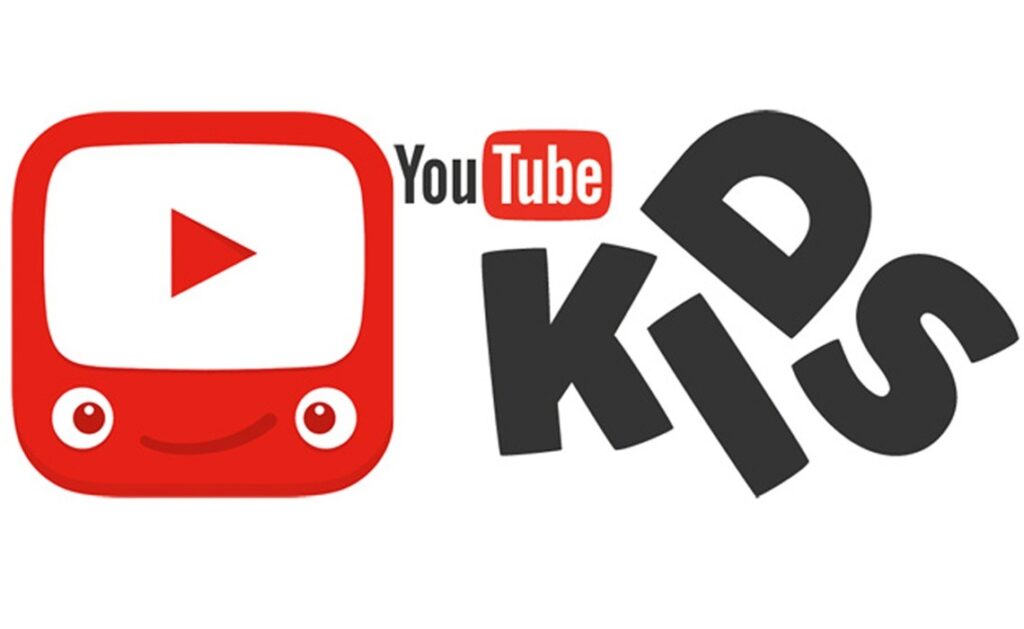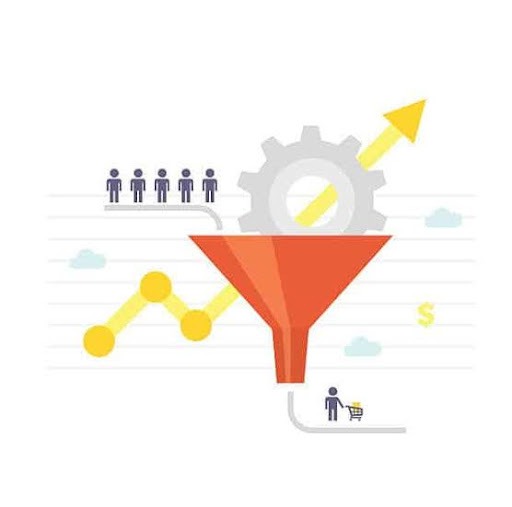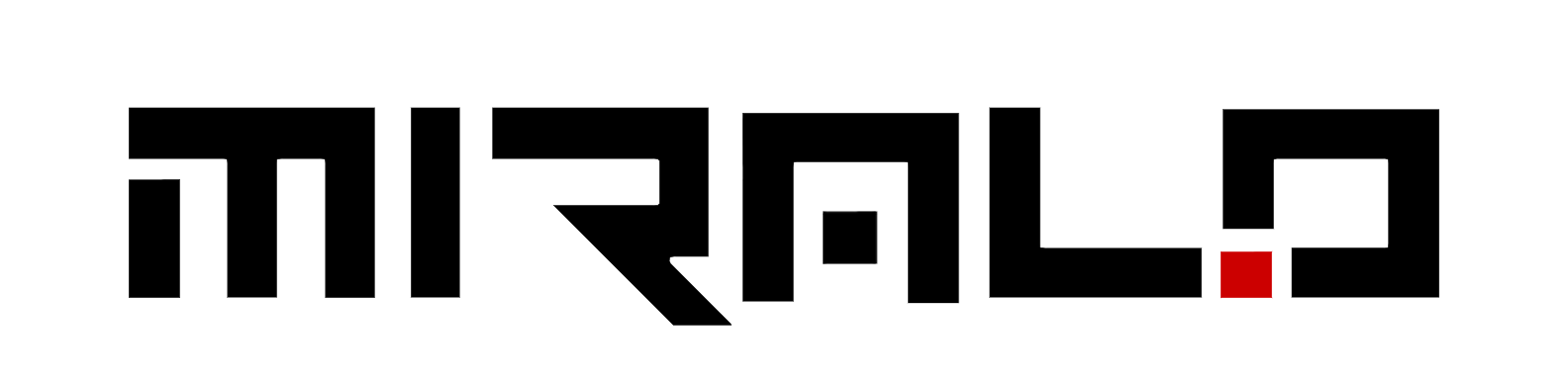YouTube Kids has recently emerged as a significant source for children to be entertained and learn something new in present-day society. Perhaps, being a parent or a guardian, you may ask how to make YouTube safe for children and yet make them get to watch what they would love. Despite the efforts and measures taken to create a tailored application for children’s use, it is essential to know its features and disadvantages to get the best of the application’s usage.
In order to have safe and informative viewing on YouTube Kids, parents should be informed about the features of the parental control, content moderation as well as the algorithm used by the platform. This guide will explain how to establish restrictions, track the watch history, and find an additional way to use the application to expand a child’s knowledge.
Understanding YouTube Kid
YouTube Kids is a dedicated app designed specifically for kids, providing a safer and more controlled environment compared to the mainstream YouTube platform. It offers a selection of age-appropriate videos, channels, and features designed for the interests and developmental stages of young viewers.
How is it different from regular YouTube?
Unlike a typical YouTube app or website, YouTube Kids has a restricted and optimized content library. Videos on YouTube Kids go through a combination of algorithmic filtering, human reviews, and expert curation to ensure they meet the app’s quality principles and are suitable for children This process helps filter out potentially inappropriate or unsuitable content.
Target age groups
YouTube Kids offers these three fundamental content settings according to the age categories:
- Preschool (Ages 4 & under): This setting, which is focused on the littlest of viewers, includes content geared towards preschoolers, focusing on educational and entertaining appropriate videos based on the child’s stage of growth.
- Younger (Ages 5–8): This setting meets the needs and interests of children just starting school, has broader content, and includes shows, music videos, and educational videos appropriate for that age group.
- Older (Ages 9–12): The Older setting, on the other hand, tends to widen the range of videos and channels available, including pre-teen and tween content such as gaming and more complex educational content.
Content categories
YouTube Kids is home to several content categories that children will certainly enjoy:
- Shows: Features children’s programming from prominent and lovable YouTube channels, including family networks and characters.
- Music: Comprises of children’s songs, sing-alongs, children’s covers, and dance instruction.
- Learning: Contains materials that are facilitative of participation or learning processes like ABCs, numbers, science, and language.
- Explore: Urges children to look for things around them, try new things, and even study things that interest them.
- Gaming: Contains videos of children’s favorite games and gamers (proper only in Older content settings).
- Shared: Contains third-party videos and channels that you’ve shared with your children from YouTube.
- Watch it again: Displays those clips that the child had previously watched and may want to watch again.
- Downloads: Lets you play downloaded videos on your mobile phones (may be restricted to & YouTube premium membership or not available in some countries).
These categories have been structured in such a way as to encourage children to find content that would be in line with their interests and stages of development while controlling and making sure that they access appropriate content for their age.
Navigating Parental Controls
YouTube Kids offers a range of parental controls to help you curate a safe and enriching viewing experience for your children. Here’s how you can navigate these controls:
Setting up Child Profiles
You can create separate profiles for each child in your household, allowing you to tailor the app’s content and settings to their specific age and interests. To set up a profile:
- Open the YouTube Kids app and sign in with your account.
- Tap the “Lock” icon and enter your parent account password.
- Select “Settings” and then “Create a new profile.”
- Enter your child’s name and birth month/year.
- Choose the appropriate content setting: Preschool (ages 4 and under), Younger (ages 5-8), or Older (ages 9-12).
Each child’s profile will have its own viewing preferences, recommendations, and watch history, ensuring a personalized experience tailored to their age and interests.
Content Approval Options
YouTube Kids offers different content approval options to give you control over what your child can access:
- Preschool, Younger, or Older Settings: These pre-curated content levels filter videos based on your child’s age range, allowing them to explore age-appropriate content.
- Approve Content Yourself: This setting lets you manually approve specific videos, channels, or collections for your child to watch. With this option, your child can only access the content you’ve explicitly approved.
To enable the “Approve Content Yourself” setting, go to your child’s profile settings, select “Approved Content Only,” and start approving desired content by tapping the “+” icon.
Managing Search Settings
The Search feature in YouTube Kids allows your child to explore new videos and topics. However, you can choose to disable this feature if you prefer to limit their viewing to pre-approved content:
- Open the YouTube Kids app and tap the “Lock” icon.
- Enter your parent account password and select “Settings.”
- Choose your child’s profile and toggle off the “Allow searching” option.
With Search disabled, your child will only have access to videos, channels, and collections verified by YouTube Kids or approved by you. This can help create a more controlled viewing environment.
Remember, while YouTube Kids strives to provide a safe space, parental involvement and oversight are important for ensuring your child’s online safety and well-being.
Addressing Safety Concerns
While the intention of YouTube Kids is to create a secure and peaceful space for children, it must be clear that risks do exist and steps should be taken to eliminate them.
Potential risks
Even though YouTube tries to cut down and regulate the prevailing content, there are videos that may be deemed too sexist, violent or inappropriate for children that may pass the moderation. Such videos come with offensive pictures or sound or messages that can bring harm to the child’s health. Watching such videos can cause depressive activities, including increased stress or anxiety in children.
On the other hand, some challenges or pranks on YouTube could act as a catalyst for the child to engage in risky or even dangerous activities which pose danger on them. This means that you have to watch what your child is watching and let them know immediately when there is anything distressing.
Reporting inappropriate content
If you come across an inappropriate video on YouTube Kids, you can help make the platform safer for everyone by reporting it. Here’s how:
- Go to the Watch page of the video you want to report.
- Tap the “More” icon in the upper corner of the video player.
- Select “Report.”
- Choose the reason for reporting the video (Inappropriate visuals, Inappropriate audio, or Other).
Once you report an inappropriate video while signed in, it is automatically blocked in the YouTube Kids app. Reported videos are reviewed 24 hours a day, 7 days a week, and will be removed from the app if necessary.ned in, it is automatically blocked in the YouTube Kids app. Reported videos are reviewed 24 hours a day, 7 days a week, and will be removed from the app if necessary.
Enhancing the Learning Experience
Aside from safety viewing, YouTube Kids constitutes a variety of features to enrich your child’s learning experience. If you pick the right educational videos appropriate to the age group of your child and relate them with other activities, then critical thinking abilities can be developed in your child as well as active involvement in learning.
Picking suitable reproachful videos
There is a section on YouTube Kids marked ‘Learning’ category which is very rich in teaching new skills. Children can enjoy videos covering everything from the alphabet, numbers, and science experiments to foreign languages based on their age and preferences. Examine this part of the site and create a collection of entertaining and educational materials corresponding to the goals and interests of your child at that particular time.
When selecting educational videos, consider the following:
- Age-appropriateness: Ensure the content is suitable for your child’s developmental stage and aligns with their comprehension level.
- Quality and accuracy: Look for videos created by reputable educational channels or trusted sources to ensure the information presented is accurate and reliable.
- Interactivity: Opt for videos that encourage participation, whether through questions, activities, or prompts for further exploration.
- Diversity: Expose your child to a variety of topics, perspectives, and learning styles to nurture their curiosity and broaden their horizons.
Integrating YouTube Kids with other learning activities
While educational videos can be valuable learning resources, they should not be the sole source of instruction. To maximize the learning experience, integrate YouTube Kids videos with other hands-on activities and discussions.
- Follow-up activities: After watching an educational video, engage your child in related activities, such as experiments, crafts, or games, to reinforce the concepts learned and encourage practical application.
- Discussions: Initiate conversations about the video’s content, asking open-ended questions to encourage critical thinking and facilitate deeper understanding.
- Supplementary resources: Complement the videos with additional learning materials, such as books, apps, or online resources, to provide a well-rounded learning experience.
Encouraging critical thinking skills
While educational videos can be informative, you also need to encourage your child to think critically about the content they consume. Here are some strategies to promote critical thinking:
- Ask open-ended questions: Instead of yes/no questions, ask your child questions that require them to analyze, evaluate, and synthesize information from the video. For example, “Why do you think that happened?” or “What would you do differently in that situation?”
- Challenge assumptions: Encourage your child to question certainties or assumptions presented in the videos. Ask them to provide evidence or reasoning to support their beliefs or opinions.
- Explore different perspectives: Expose your child to diverse viewpoints and encourage them to consider multiple perspectives on a topic, fostering empathy and open-mindedness.
- Encourage problem-solving: Present your child with hypothetical scenarios or problems related to the video’s content and encourage them to propose solutions or alternative approaches.
By selecting age-appropriate educational videos, integrating them with other learning activities, and encouraging critical thinking skills, you can transform YouTube Kids from a mere entertainment platform into a powerful educational tool that nurtures your child’s intellectual growth and curiosity.
Conclusion
YouTube Kids offers a safer, more controlled environment for children to explore digital content. By understanding the app’s features, using parental controls, and staying vigilant about potential risks, parents can create a positive viewing experience for their kids. This approach allows children to benefit from educational videos while developing critical thinking skills.llows children to benefit from educational videos while developing critical thinking skills.