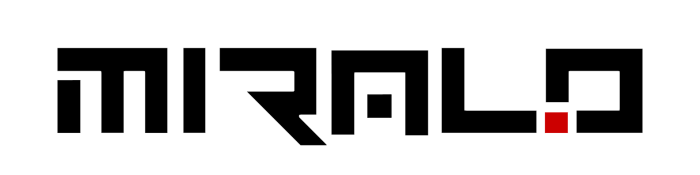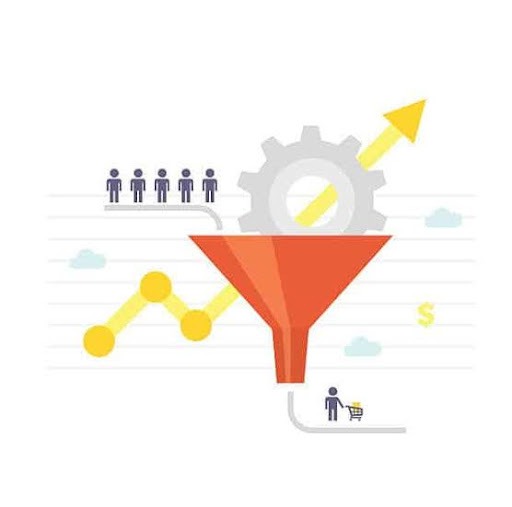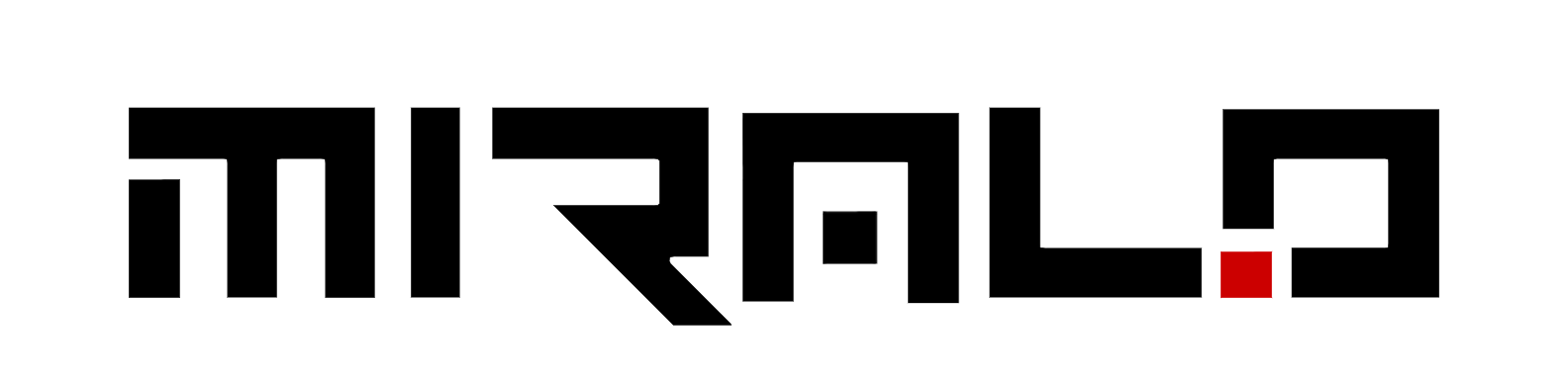Are you looking to take your YouTube live stream to the next level? Live streaming has become a powerful tool for businesses, creators, and influencers to connect with their audience in real-time. From webinars and product launches to workshops and live chat sessions, a well-executed YouTube live stream can help you engage your viewers and grow your online presence.
This guide will provide you with essential tips and best practices for mastering the art of YouTube live streaming. We’ll cover the initial requirements, streaming methods, techniques for an effective livestream, and strategies to enhance your stream quality.
Initial Requirements for YouTube Live Streaming
To start your YouTube live streaming journey, there are a few essential requirements you need to fulfill. Let’s explore them:
Essential Equipment (Camera, Microphone, Lighting)
Having the right equipment is crucial for delivering a high-quality live stream experience. You’ll need:
- Camera: A good-quality camera is essential for capturing clear visuals. While built-in webcams can work for basic streams, investing in a dedicated camera like a DSLR or mirrorless camera will significantly enhance the video quality. Alternatively, you can use your smartphone as a webcam with the help of apps like Camo.
- Microphone: Audio quality is just as important as video quality. Opt for an external microphone like the Audio Technica AT2020 or the industry-standard Shure SM7B for superior sound capture. Avoid relying solely on your computer’s built-in microphone.
- Lighting: Proper lighting can make a significant difference in the overall quality of your stream. While natural light from windows can be used, it’s recommended to invest in dedicated lighting equipment like LED panels or softboxes for consistent and flattering illumination.
Setup of YouTube Account and Channel Verification
Before you can start live streaming on YouTube, you’ll need to set up and verify your account:
- Verify your channel: To access advanced features like live streaming, you’ll need to verify your channel. YouTube will ask for a phone number to send a verification code, ensuring the number is linked to no more than two channels per year.
- Enable live streaming: Once your channel is verified, navigate to the “Status and Features” section in YouTube Studio. Here, you can enable the live streaming feature, which may take up to 24 hours to become active.
Remember, having the right equipment and a properly set up YouTube channel is essential for delivering a professional and engaging live stream experience. Invest time and resources into these initial requirements to ensure a smooth and successful live streaming journey.
Choosing Your Streaming Method
When it comes to choosing your streaming method for YouTube Live, you have three main options: mobile streaming, encoder streaming, and webcam streaming. Each method has its own advantages and use cases, so it’s important to understand the differences to determine which one best suits your needs.
Mobile Streaming
Mobile streaming is an excellent choice for vloggers and content creators who want to share quick updates or live events from their mobile devices. To create a mobile live stream, you’ll need to meet the requirements set by YouTube, which typically involve having a verified channel with no live streaming restrictions in the past 90 days. Mobile streaming is convenient and allows you to go live on-the-go, but it may have limitations in terms of video and audio quality compared to other methods.
Encoder Streaming
Encoder streaming is commonly used for gaming, sporting events, concerts, and conferences. It allows you to stream gameplay, overlays, and use hardware like preamps, microphones, and cameras. An encoder is a software or hardware device that takes video from a source, such as a camera, and compresses it to a manageable file size for smooth streaming over the internet.
Using an encoder offers several advantages:
- Dedicated Resources: An encoder’s sole purpose is to encode video, so all resources are dedicated to the live stream, ensuring optimal performance.
- Hardware Compatibility: Encoders open up a world of options for using dedicated imaging gear, such as high-quality cameras and microphones, which can significantly enhance your stream’s quality.
- Internet Connection Options: Encoders provide multiple options for connecting to the internet, including Ethernet, Wi-Fi, or cellular. Some even allow you to aggregate all three connections to ensure a stable and uninterrupted live stream.
If you want to take your live streaming production to a professional level, an encoder is a worthwhile investment.
Webcam Streaming
Webcam streaming is an easy and accessible way to live stream directly from your computer without the need for additional encoding software. All you need is a computer with a built-in or external webcam. This method is ideal for quick live streams, such as Q&A sessions, tutorials, or casual chats with your audience.
To stream using a webcam, you’ll need to ensure that your YouTube channel is enabled for live streaming and that you meet the platform’s requirements. Once set up, you can go live directly from your browser, making it a convenient option for those just starting out with live streaming or those with limited resources.
Each streaming method has its own strengths and weaknesses, so consider your specific needs, equipment, and resources when choosing the best option for your YouTube Live stream.
Best Practices for an Effective YouTube Live Stream
Testing and Preparation
Before going live, it’s important to test your equipment and internet connection to ensure a smooth streaming experience. Make sure your camera, microphone, and lighting are set up correctly, and that your internet speed is fast enough to handle live streaming at your desired quality. Additionally, double-check that your Live Control Room is properly configured.
Promotion Strategies
Promoting your live stream is essential for attracting viewers and building anticipation. Share the streaming link across your social media channels, email lists, and website at least 48 hours before the event. Create a promotional video or image to share on your platforms, and encourage your followers to set reminders. Consider collaborating with other creators or influencers to cross-promote and reach a wider audience.
Engaging Content
To keep your audience engaged throughout the live stream, plan your content in advance. Create a rough outline of the topics you’ll cover and prepare notes to stay focused. Interact with your audience by responding to comments, addressing questions, and acknowledging viewer contributions. Utilize interactive features like live chat, polls, and Super Chats to encourage participation and make your viewers feel part of the experience.
Remember, consistency is key to building a loyal audience. Establish a regular schedule for your live streams and maintain consistent content to keep your viewers engaged over the long term.
Tips for Enhancing Stream Quality
Let’s take a look at some basic tips for increasing your video streaming quality:
Optimizing Basics (Titles, Tags)
To enhance the visibility and discoverability of your YouTube live stream, it’s crucial to optimize the basics. This includes crafting compelling titles, selecting relevant tags, and writing informative descriptions. A well-optimized title and tag set can significantly improve your stream’s chances of being discovered by your target audience.
- Titles: Your stream’s title should be attention-grabbing, accurately reflecting the content, and incorporating relevant keywords. Avoid using vague or misleading titles, as this can lead to viewer dissatisfaction and lower engagement.
- Tags: Tags act as keywords that help YouTube understand the topic and context of your stream. Choose tags that are directly related to your content, and include variations or synonyms to increase your chances of being discovered through different search queries.
- Descriptions: While descriptions may not directly impact discoverability, they provide valuable context and information to viewers. Use the description section to provide an overview of your stream, highlight key topics or guests, and include relevant timestamps or chapters for easy navigation.
By optimizing these basic elements, you increase the likelihood of your live stream appearing in relevant search results and recommended videos, ultimately attracting more viewers interested in your content.
Blocking Negative Comments
Unfortunately, live streams can sometimes attract negative or inappropriate comments from viewers. To maintain a positive and engaging environment, YouTube offers tools to block certain words or phrases from appearing in the live chat or comment section.
- Navigate to the “Community” settings in your YouTube Studio.
- Under “Advanced Filters,” you’ll find the “Blocked Words” section.
- Enter the words or phrases you want to block, separating them with commas.
YouTube’s algorithm will automatically hold for review any comments containing or closely matching the blocked words you’ve specified. This feature can be particularly useful for preventing hate speech, profanity, or other offensive language from appearing during your live stream.
Remember, while blocking certain words can help maintain a respectful environment, it’s essential to strike a balance and avoid overly restrictive measures that could stifle genuine discussion and engagement.
Rehearsing Streams
Rehearsing your live stream can significantly improve its overall quality and professionalism. Even if you’re an experienced streamer, practicing your content, transitions, and on-screen presence can help you identify areas for improvement and ensure a smoother viewing experience for your audience.
- Practice your content: Run through your planned topics, demonstrations, or discussions to ensure a natural flow and identify any potential hiccups or areas that may require additional preparation.
- Test your equipment: Check your camera, microphone, lighting, and any other equipment you’ll be using during the stream to ensure they’re functioning correctly and delivering the desired quality.
- Simulate the live experience: If possible, set up a test stream and invite a few friends or colleagues to participate as mock viewers. This will allow you to practice interacting with the live chat, addressing comments or questions, and maintaining your on-screen presence.
Rehearsing your live stream can help you feel more confident and prepared, ultimately leading to a more polished and engaging experience for your viewers.
Conclusion
While the path to mastering YouTube live streaming may seem daunting at first, embracing a mindset of continuous learning and growth will help you overcome any challenges you encounter along the way. Stay up-to-date with the latest trends and technologies, and don’t hesitate to get started on this streaming journey