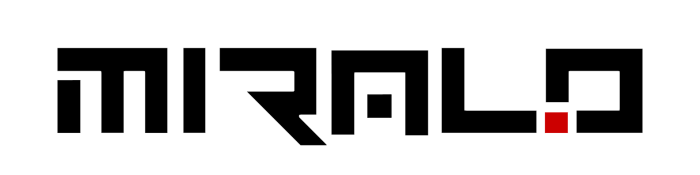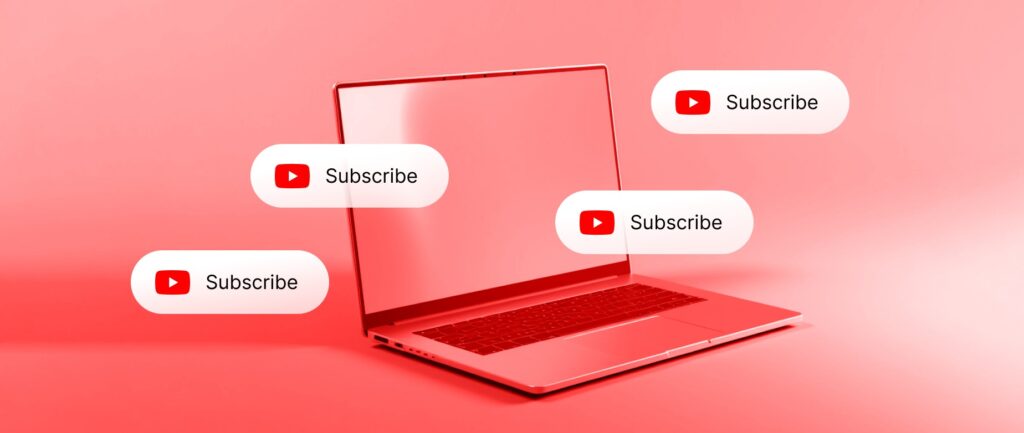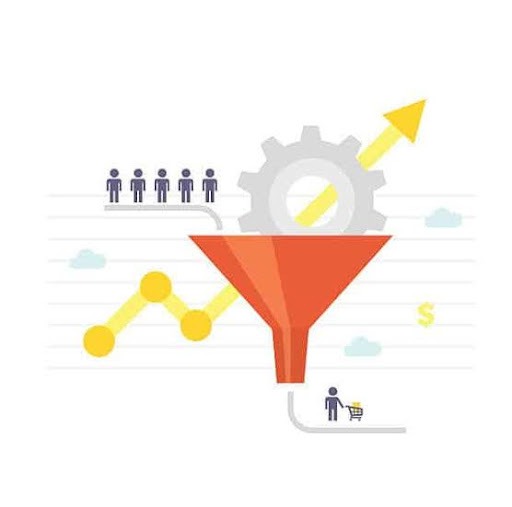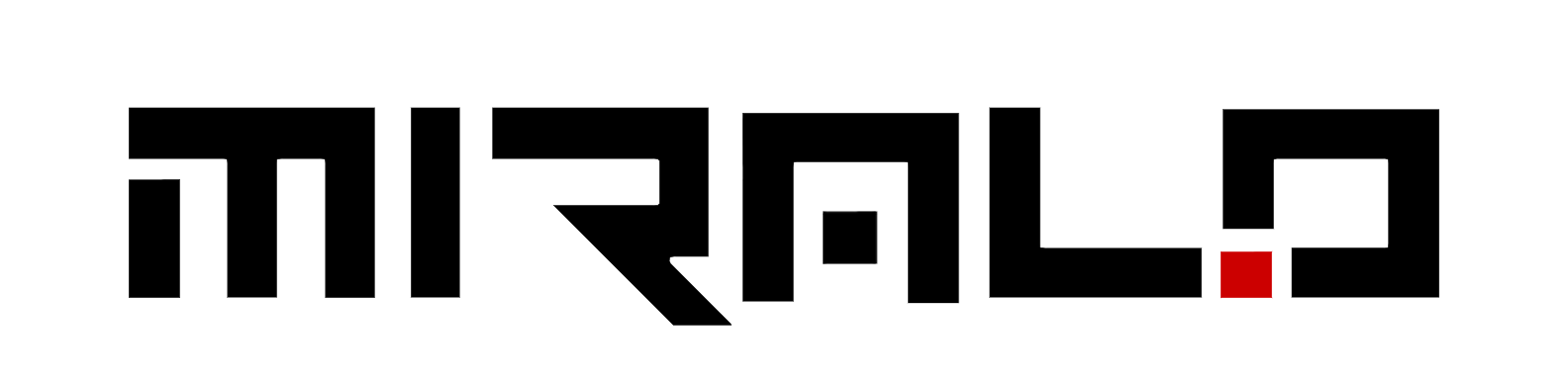It has become important in this digital world to manage your subscriptions in YouTube optimally. With the progress of the platform, the number of subscribed channels increases and the user faces difficulties with organizing them. Checking your Youtube subscriptions are a way of making sure you do not miss out on some great stuff but at the same time it will make sure that your feed is not jam-packed with too much information.
By implementing these strategies you will be able to manage your YouTube subscriptions, improve your view and enjoy more this powerful tool. Read on to learn how to configure notification preferences, how to practice good subscriber list hygiene, and how to leverage third-party apps as you try to keep an increasingly long list of YouTube subscriptions in check.
Importance of Managing Your Youtube Subscriptions
Navigating the never-ending stream of content available on YouTube can feel overwhelming at times, especially when your list of subscribed channels has grown significantly. Organizing your YouTube subscriptions can help you streamline your content consumption and transform a scattered playlist into a neatly curated selection.
How It Improves Your Viewing Experience
Before you start the process of organizing your YouTube subscriptions, it’s crucial to understand your viewing habits. Are there certain channels that you visit regularly? Are there videos that are saved in your “watch later” list that have remained unwatched for months? Recognizing your viewing patterns can help you determine which subscriptions are worth keeping and which ones you can let go.
Start by identifying the genres of videos you’re most drawn to. Are you a fan of cooking tutorials, or do you prefer tech reviews? Once you’ve identified your interests, check your subscriptions to see if they align with those preferences. Next, think about the channels you visit frequently. These are likely the channels that produce the most engaging content for you. They should take priority when you start the organization process.
Keeping Your Feed Relevant
One of the most straightforward steps you can take to organize your YouTube subscriptions is to unsubscribe from channels that you no longer find interesting or relevant. YouTube offers a “Custom” subscription option that allows you to receive personalized updates from each channel. This means you can choose to receive all notifications, only some, or none at all from individual channels.
Notifications are a great way to stay updated with new content from your subscriptions. However, too many notifications can be overwhelming and may lead to you missing out on content from your favorite channels. Finally, remember that your interests and preferences may change over time. It’s important to periodically review your subscriptions to make sure they still align with your current interests.
Setting Up Subscription Notifications
When you subscribe to a channel on YouTube, you’ll automatically receive personalized notifications with highlights of its activity, and all new videos will appear in your subscriptions feed. However, you can customize your notification settings to control when and how you receive alerts about new content from your subscribed channels.
Types of Notifications
YouTube offers different types of notifications to keep you informed about various activities on the platform:
- All Notifications: You’ll receive notifications for any long-form video uploads, live streams, and personalized notifications for Shorts based on your subscriptions and watch history.
- Personalized Notifications: You’ll get notifications for some uploads, Shorts, and live streams. The definition of “personalized” differs for each user. YouTube uses various signals, such as your watch history, how often you watch certain channels, the popularity of videos, and how frequently you open notifications, to determine when to send you personalized alerts.
- Subscriptions: These notifications inform you about activity from the channels you’ve subscribed to, such as new video uploads or live streams.
- Recommended Videos: You’ll receive notifications for videos that YouTube thinks you might like based on your watch history, even if they’re not from channels you’ve subscribed to.
- Activity on Your Channel: If you have your own YouTube channel, you can receive notifications about comments, likes, and other activities related to your channel or videos.
- Activity on Your Comments: Get notified when your comments receive likes, pins, or reactions from others.
- Replies to Your Comments: Receive updates when someone replies to your comments on YouTube videos.
- Mentions: Be alerted when other users mention your channel in their content or comments.
- Shared Content: Occasionally, you may receive notifications when your content is shared on other channels.
Customizing Notification Settings
You can control the types of notifications you receive from YouTube and how you receive them:
- Open the YouTube app and tap on your profile icon in the top-right corner.
- Select “Settings” from the menu.
- Tap on “Notifications.”
- Here, you can toggle on or off the various notification types according to your preferences.
- If you want to receive all notifications, ensure that the “Allow Notifications” option is enabled, and all the notification types are turned on.
- If you prefer to receive only specific notifications, toggle off the types you don’t want to receive alerts for.
By customizing your notification settings, you can ensure that you stay informed about the content and activities that matter most to you without feeling overwhelmed by irrelevant notifications.
Best Practices to Manage Your Subscriptions
Regularly Reviewing Subscribed Channels
One of the best practices for managing your YouTube subscriptions is to regularly review the channels you’re subscribed to. Over time, your interests may shift, or some channels may become inactive or produce content that no longer aligns with your preferences. By periodically reviewing your subscriptions, you can ensure that your feed remains relevant and tailored to your current viewing habits.
- Set a reminder to review your subscriptions every few months or at a frequency that works for you.
- Go through your subscriptions list and assess each channel. Ask yourself questions like:
- Do I still find the content from this channel engaging or valuable?
- Has the channel been inactive for an extended period?
- Does the content align with my current interests or goals?
- If a channel no longer meets your needs, consider unsubscribing from it to declutter your feed.
Unsubscribing from Inactive Channels
Inactive channels can clutter your subscriptions feed and make it harder to find the content you’re genuinely interested in. If a channel hasn’t uploaded new videos in a long time or seems to have been abandoned, it’s a good idea to unsubscribe from it.
- Identify channels that haven’t uploaded new content in several months or even years.
- Check if the channel owner has announced a hiatus or plans to discontinue creating content.
- If there’s no indication of future activity, unsubscribe from the channel to streamline your feed.
Unsubscribing from inactive channels not only declutters your feed but also helps you focus on the channels that consistently provide fresh, relevant content.
If you have a large number of subscriptions, consider using third-party extensions or tools to help you quickly identify and remove inactive channels. Some popular options include Unsubscriby and YouTube Subscription Manager, which work with the Google Chrome browser.
Remember, managing your YouTube subscriptions is an ongoing process. By regularly reviewing your subscribed channels and removing inactive or irrelevant ones, you can ensure that your feed remains organized and tailored to your evolving interests, making it easier to discover and enjoy the content you love.
Utilizing Third-Party Tools
While YouTube provides basic subscription management tools, third-party apps and browser extensions can offer more advanced features to help you organize and streamline your subscriptions. Here are some popular options:
Popular Tools for Managing Subscriptions
PocketTube
PocketTube is a powerful tool that allows you to categorize your subscriptions into custom groups or folders. You can organize videos by applying tags or categories, filter results by video length, and manage subscriptions in bulk, making it easier to remove channels you no longer watch or that have been discontinued.
The app lets you search within specific categories or by keyword, and you can hide videos you’ve already watched, avoiding recommendation curveballs from the algorithm. You can also set up notifications for a specific group instead of individual subscriptions, ensuring you never miss new content within your areas of interest.
PocketTube is available as a Chrome extension for desktop users, integrating directly into YouTube’s interface. When you open the side menu, a new “Subscription Groups” category appears, taking you to a separate screen with tabs for each category you’ve created. Additional controls are also present in the Subscriptions tab, where you can navigate and edit your folders.
For on-the-go viewing, the PocketTube mobile app works across multiple platforms, including iOS and Android. It’s separate from YouTube, so you must log in with your YouTube credentials. Once signed in, the service syncs across all your devices, allowing you to create and manage category folders, add videos to your lists, and more. When you select a video from the PocketTube app, the YouTube app automatically opens to play it.
Pros and Cons of Third-Party Tools
While third-party tools like PocketTube offer powerful features for managing your YouTube subscriptions, it’s important to consider their pros and cons:
Pros:
- Advanced organization and categorization options
- Bulk management of subscriptions
- Customizable notification settings
- Cross-platform availability (desktop and mobile)
- Ability to hide watched videos
Cons:
- Potential for a less seamless user experience, especially on mobile platforms
- Requirement to log in with YouTube credentials, raising privacy concerns
- Reliance on third-party developers for updates and bug fixes
- Potential compatibility issues with YouTube’s ever-changing interface
It’s worth noting that while these third-party tools can enhance your subscription management experience, they may not be as polished or integrated as YouTube’s native features. Additionally, be cautious when granting access to your YouTube account credentials, as this could potentially compromise your account’s security.
Ultimately, the decision to use third-party tools depends on your specific needs and preferences. If you find YouTube’s built-in subscription management tools lacking, these third-party options can provide valuable additional functionality. However, it’s essential to weigh the pros and cons carefully and prioritize the security and privacy of your YouTube account.
Conclusion
Ultimately, the key to efficiently managing your YouTube subscriptions lies in finding a system that aligns with your preferences and viewing habits. Whether you rely on YouTube’s built-in features or explore third-party tools, make it a habit to regularly evaluate and refine your subscription list. By doing so, you can ensure that your YouTube experience remains tailored to your interests, allowing you to discover and enjoy the content you truly love.